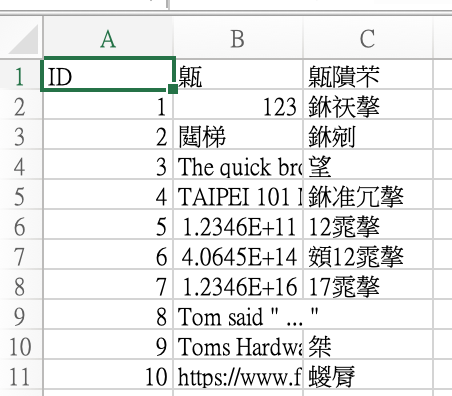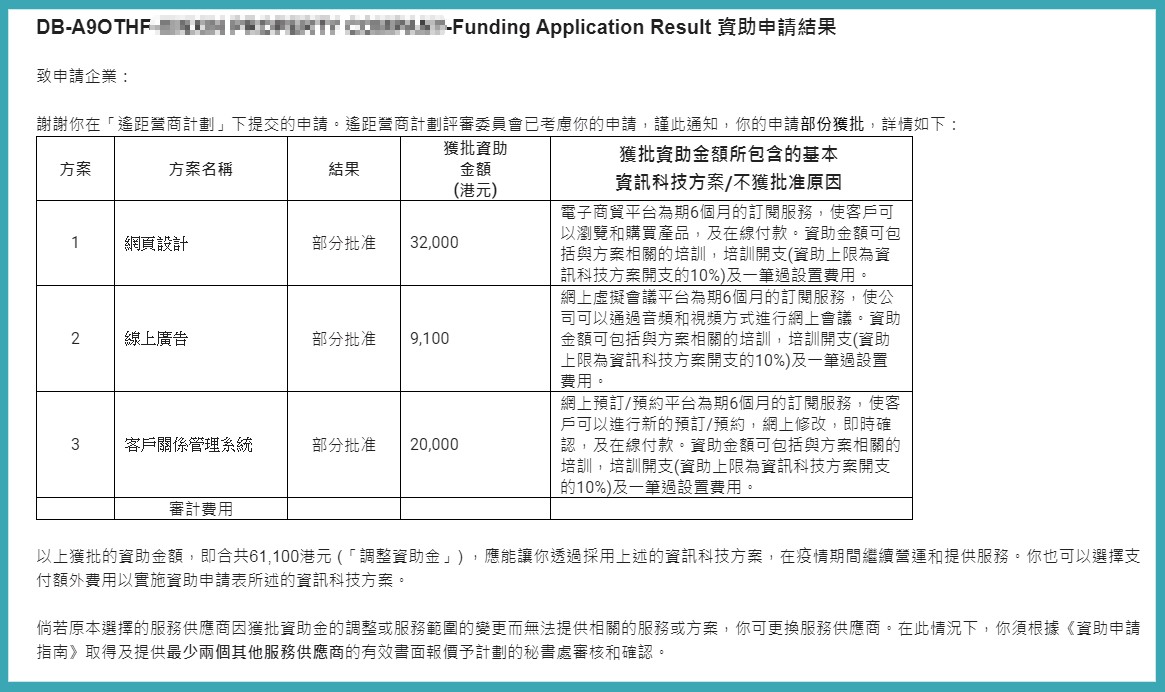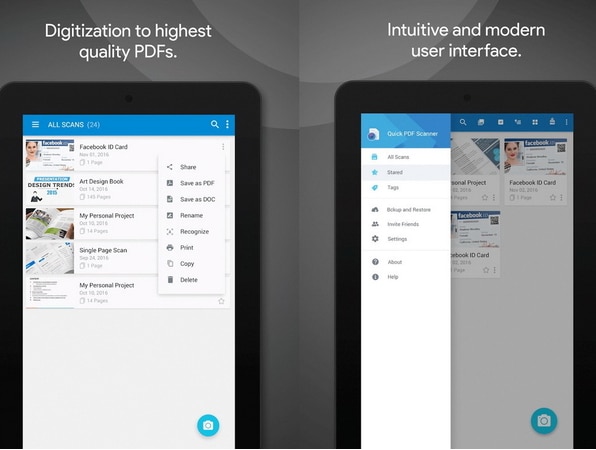Setup a POP3 / IMAP email account in Microsoft Outlook 2010
- pen Outlook. Click “File” > “Info” > “Add Account”.
- Select “Manually configure server settings or additional server types” and click “Next”.
- Select “Internet E-mail” and click “Next”.You will need to enter the following information:
- Your name : Type your name. This is the name of the sender in email messages that you send from this account.
- Email address : Full email address
- Account type : POP3 / IMAP
- Incoming mail server : mail.yourdomain.com
- Outgoing (SMTP) email server : mail.yourdomain.com
- User Name : Full email address
- Password : Email account password
- Click “More Settings”.
- Click on the “Outgoing Server” tab, then check “My outgoing server requires authentication”, then choose “Use same settings as my incoming mail server”.
- Click on “Advanced”tab.Note :
Non-SSL Settings Secure SSL / TLS Settings Incoming Server: mail.yourdomain.com - IMAP Port : 143
- POP3 Port : 110
Outgoing Server: mail.yourdomain.com
- SMTP Port : 2525
Incoming Server: mail.yourdomain.com - IMAP Port : 993
- POP3 Port : 995
Outgoing Server: mail.yourdomain.com
- SMTP Port : 465
Remark : If you use Secure SSL / TLS Settings, check the “This service requires a secure connection (SSL)” box in both outgoing and Incoming mails.